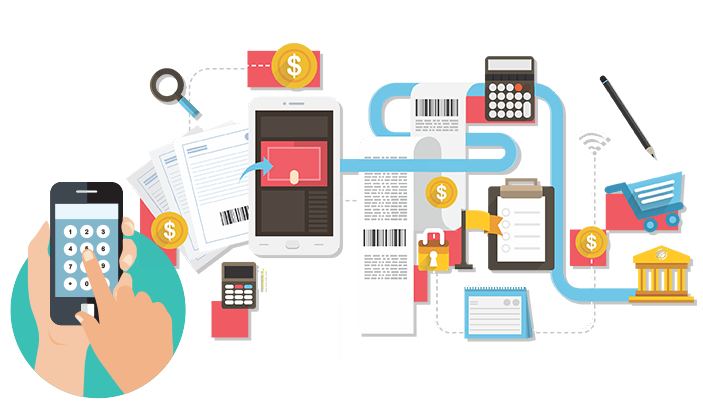OUR SOLUTION IS WEB BASED
We do mobile credits
The Smart Way!
- Epin Topup
- Direct Topup
- Virtual Web-Terminal
- Mobile Marketing
PINS & DIRECT TOP UP TRANSACTIONS WHENEVER AND WHEREVER

PAX S80

PAX S90
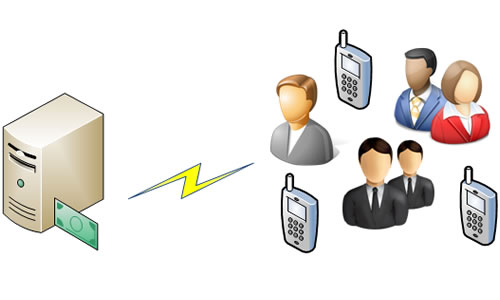
Multi Account Topup

Selfservice Portal
WE DO MOBILE CREDITS THE SMART WAY
About Us
We are a “electronic mobile credits top-up” company with our own terminals and web based solutions.
Our Vision
Be the leader in electronic mobile credits distribution in Suriname.
Our Mission
Provide quality mobile top-up service through the use of modern information & communication technology.

OUR SERVICES
- Epin Top-up: Top-up your mobile phone with an Epin (various denominations).
- Direct Top-up: Get instant credits on your mobile account.
- Virtual Web-Terminal: Use any pc or laptop to provide top-up services.
- Mobile Marketing: Advertise your products via our infrastructure.
ALL OUR TERMINALS FEATURE
- LCD Display
- Thermal Printer
- Dialup Modem Asnyc. (V.92, up to 56kbps)
- Ethernet
- GSM (optional)
- Encryption (3DES)
- Power requirements: 100~240VAC, 50Hz / 60Hz, 1.5A



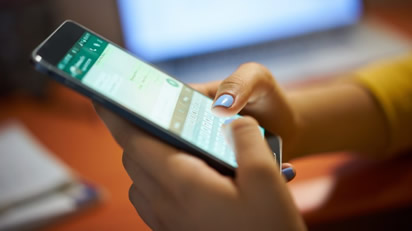
TOP UP SOLUTION

MANUALS AND SUPPORT
The application has three main tabs:
1. Pin Sales
2. TopUp Sales
3. Reports
It also has an on-screen keypad on the bottom left. This on-screen keypad can be used with a touchscreen to complete transactions without use of an external keyboard.
On the bottom right, you have the section where you have to enter the data regarding each transaction.
In order to log into the application, you have to click the login button. After you have clicked the button, the screen will look like this:
When the pin is correctly entered, you will see that the Tabs for the Pins and TopUp are now filled with buttons, which represent the different available products.
In order to change settings, you have to go to the menu and select settings. Next, a login window will appear. Here you have to enter your username and password. This will enable the Settings menu item and allow you to make changes to the settings.
To sell a pin, please select the Tab “Pin Sale”. This will show you several buttons of pin products that you can sell. In order to sell one pin product, you have to click the button.The following screen will show up.
To complete the transaction you must enter your clerk pin and click OK. The details of the Pin Transaction will show up in the yellow left section. You can click Done or Print to finish the transaction.
Please click on the Tab “TopUp Sale”. This will show you all the TopUp products available to you. You can select a product by clicking on the product button. After you have clicked the button, in the bottom right hand corner you will have the options to enter the phone number, amount and pin in order to complete the transaction.
After you have entered the Phone number, amount, and your clerk pin, click OK to continue.
If you have selected Verify Phone Number or TopUp Confirmation, you will see this screen again. In order to verify the phone number you will be asked to enter the phone number again, to verify if you have entered the right number.
After the steps are complete you will see the details for the Transaction in the yellow right box on the bottom. You have the option to print the transaction, when you click the print button.
To sell a pin, please select the Tab “Pin Sale”. This will show you several buttons of pin products that you can sell. In order to sell one pin product, you have to click the button. The following screen will show up.
To complete the transaction you must enter your clerk pin and click OK. The details of the Pin Transaction will show up in the yellow left section. You can click Done or Print to finish the transaction.
Please click on the Tab “TopUp Sale”. This will show you all the TopUp products available to you. You can select a product by clicking on the product button. After you have clicked the button, in the bottom right hand corner you will have the options to enter the phone number, amount and pin in order to complete the transaction.
After you have entered the Phone number, amount, and your clerk pin, click OK to continue.
If you have selected Verify Phone Number or TopUp Confirmation, you will see this screen again. In order to verify the phone number you will be asked to enter the phone number again, to verify if you have entered the right number.
After the steps are complete you will see the details for the Transaction in the yellow right box on the bottom. You have the option to print the transaction, when you click the print button.
Do you have questions? Feel free to give us a call at +597-499590